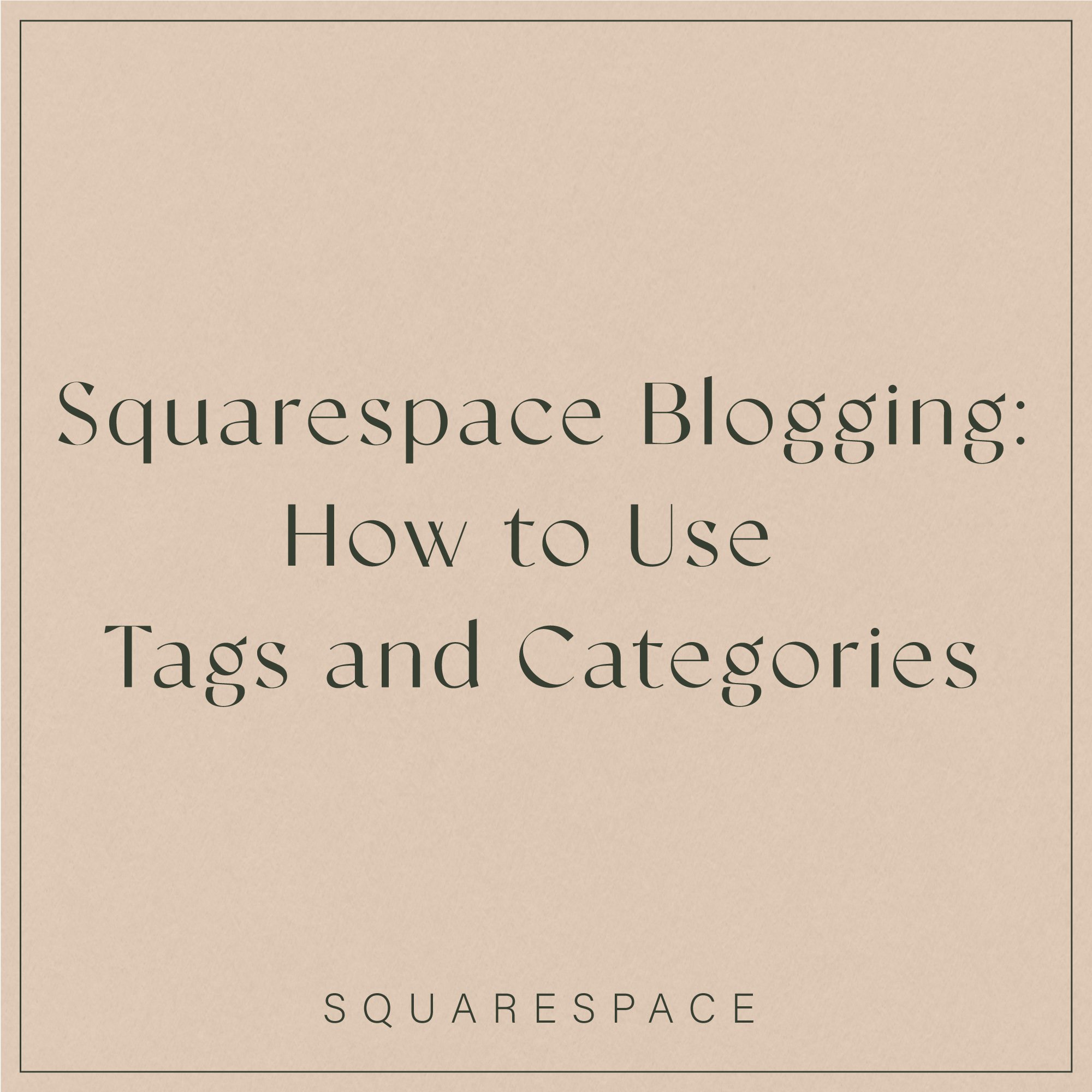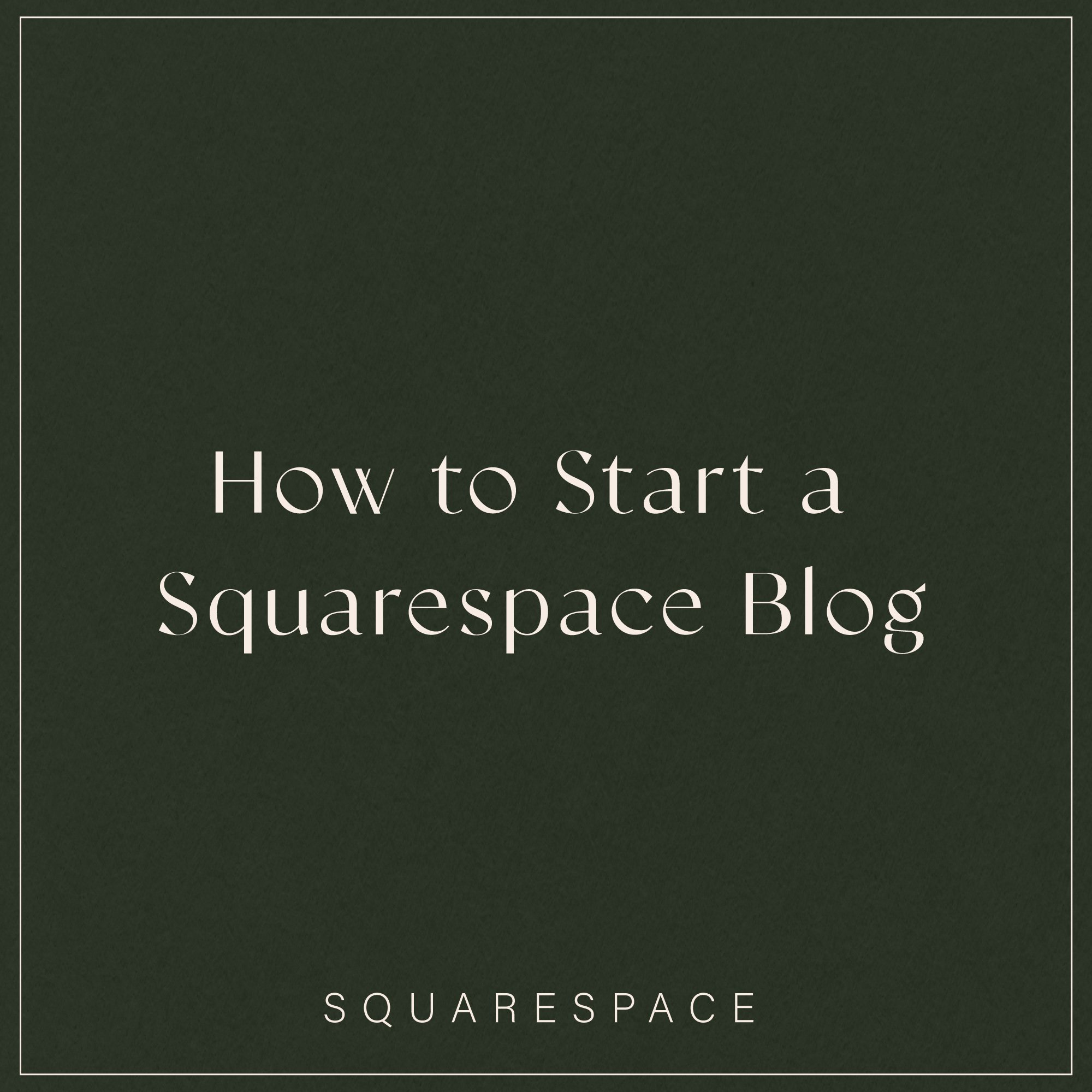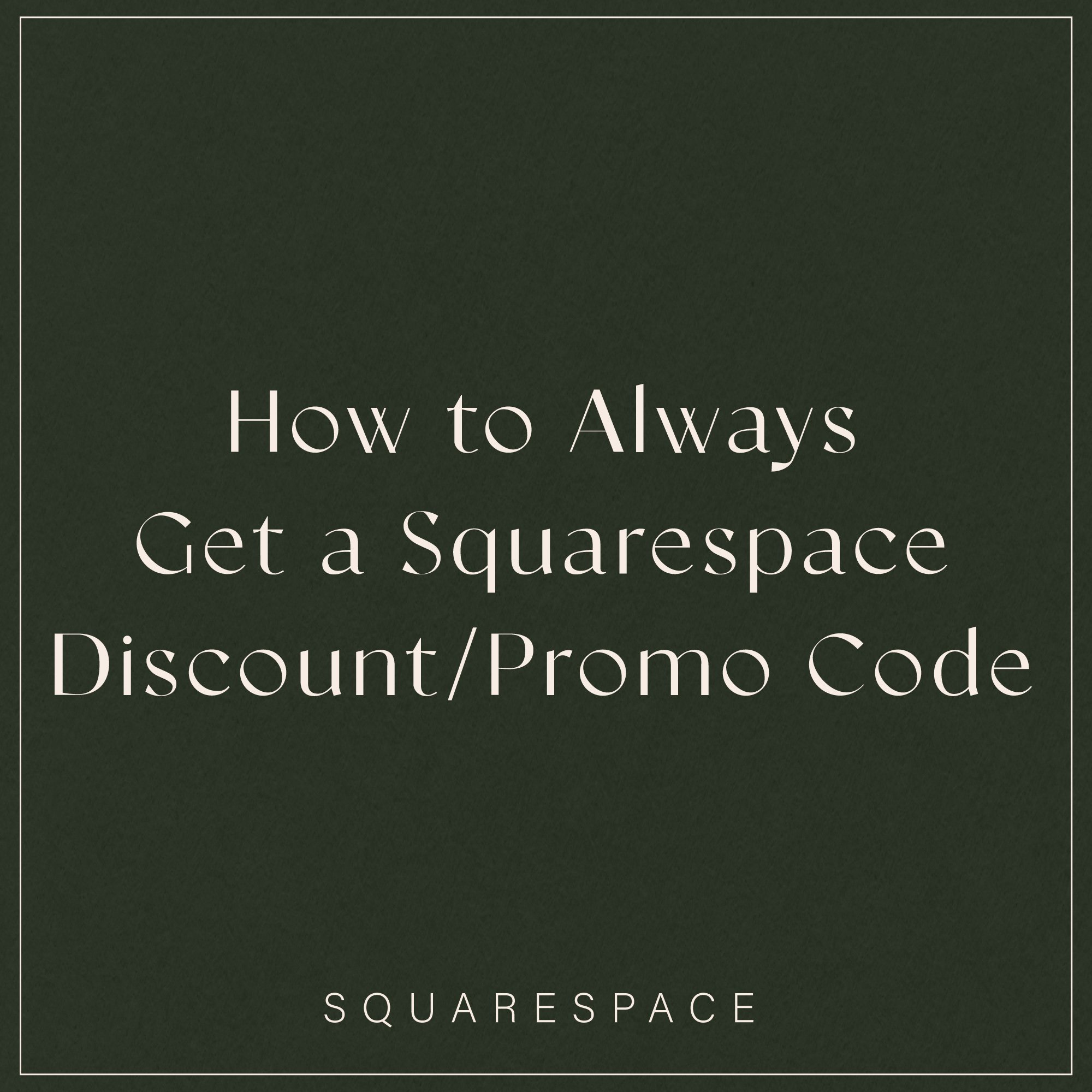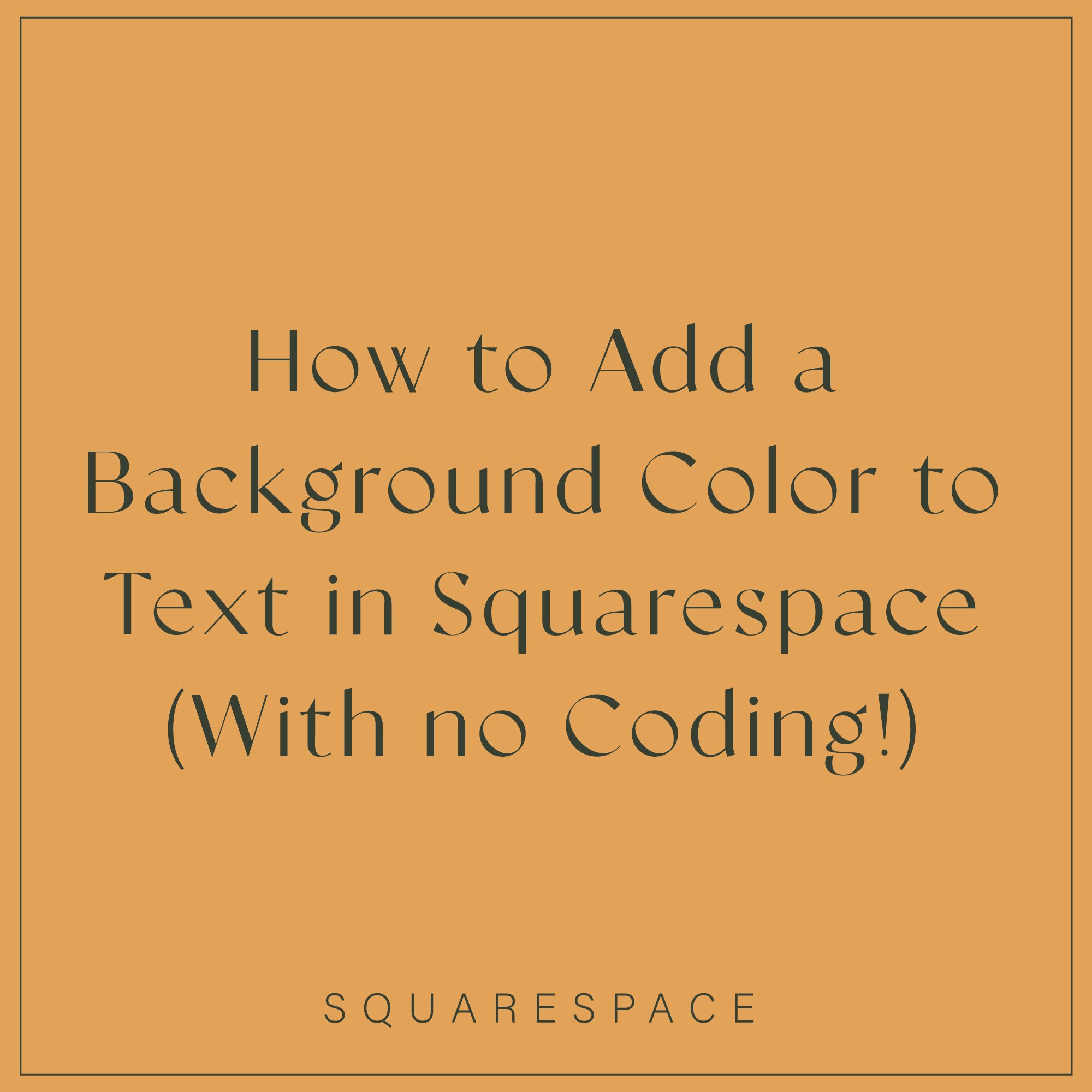Squarespace Blogging: How to Use Tags and Categories
Whether you have a blogging business or you’re using your blog to help visitors learn more about the products and services you sell, using tags and categories will help you organize your posts and make it easier for site visitors to find the content they’re looking for.
As the amount of content on your site increases, you’ll want to organize your blog posts like how a book shop arranges bookshelves so that it’s easy to find what you are looking for related to the relevant topic.
Thankfully Squarespace makes this really easy to do. And if you’re someone who is already using tags and categories, I’ll show you how to manage them in case they’re getting a little out of hand.😉
In this post, we'll be going through when to use tags and categories and how this can help you organize your blog layout.
If you’re new to blogging in Squarespace, head over to these posts before we get started:
What are tags and categories?
Imagine walking around a booking shop and you’re looking for a vegan cookbook. How do you go about finding it?
Well, you’d head over to the ‘Food & Drink’ section and look for books listed under ‘Vegan’.
Tags and Categories on your website work in the same way. To help site visitors find what they’re looking for without getting lost and frustrated on your website, tags and categories help narrow down the search in an easy and efficient way.
In our above example, ‘Food & Drink’ is a broader topic and would be one of the categories used by the book shop. Other Categories might include ‘Fitness’, ‘History’ and ‘Nature’.
But within ‘Food & Drink’ we can narrow down topics to be specific. ‘Vegan cuisine’ is one topic and so are ‘Vegetarian food’ and ‘Baking’. This is where tags come in handy.
Categories help define a general topic and then tags help break down areas within the category into smaller topics.
Depending on how big your blog is, you might find that 4-6 categories is sufficient for a blog with a very targeted niche. If you have a larger niche, you might use more categories.
There’s no limit to how many tags you can have, but using around 3-7 for a post to help narrow down the topic is a good number.
If you’re a photographer in Paris, some of your categories might be: Weddings, Family & Portraits.
Writing a blog post about a summer wedding in Paris with a photoshoot in form of the Eiffel Tower, you might use the tags: Summer weddings, Eiffel Tower photoshoot and Paris photography.
The key is your tags will never be the same as your category. They're much more specific and help your visitors get straight to what they’re looking for.
How to add tags and categories to Squarespace 7.1
To add categories to your blog post in Squarespace, head over to your blog collection:
On the blog post -> click edit -> tap the gear icon
Under content -> Categories -> start typing the name of the category and then select it
If it’s a new category, press enter.
To add tags: Type in the name of the tag and hit enter.
If it’s a tag you have already used, then it will auto populate and you can simply select it.
Here’s a little demo video for ya!
How to organize tags and categories
The great thing about Squarespace is that it’s really easy to organize your tags and categories for your blog collection.
If you’ve been blogging for a while, you might find that your tags are getting a little out of hand. In other words you might have two or more tags that can be merged in order to keep your blog more organized.
Head over to your Blog under Main Navigation:
Click on the gear icon -> Advanced -> Manage Categories/Manage tags -> Click on two that you would like to merge together -> Type the new name of the tag-> click merge -> and save!
Using the summary block to display tags and categories
The summary block is a great feature of Squarespace and if you’re looking to add blog posts to your home page or even another blog post from a specific tag or category, this is easy to do.
It’s a fun way to add more design elements to your page and save time having to manually add everything yourself.
Start with inserting a summary block:
Select the layout -> Select your Blog collection under Content -> Under Display -> Type in the category or tag you want to display under Category Filter or Tag filter -> Customize your summary block and hit save
Handy tip: This is also a really fab way to redesign your blog layout! Create a new page to act like your blog page and use the summary block to pull in blog posts based on date, category, featured posts, etc...
Check out this post for how to add Category buttons to your blog page.
I hope this blog post clears up the differences between tags and categories for you and will help you create a website with some more fun design features.
When you start to have 50, 100, 200... blog posts, you’ll be really glad you organized everything from the beginning!
Happy blogging!